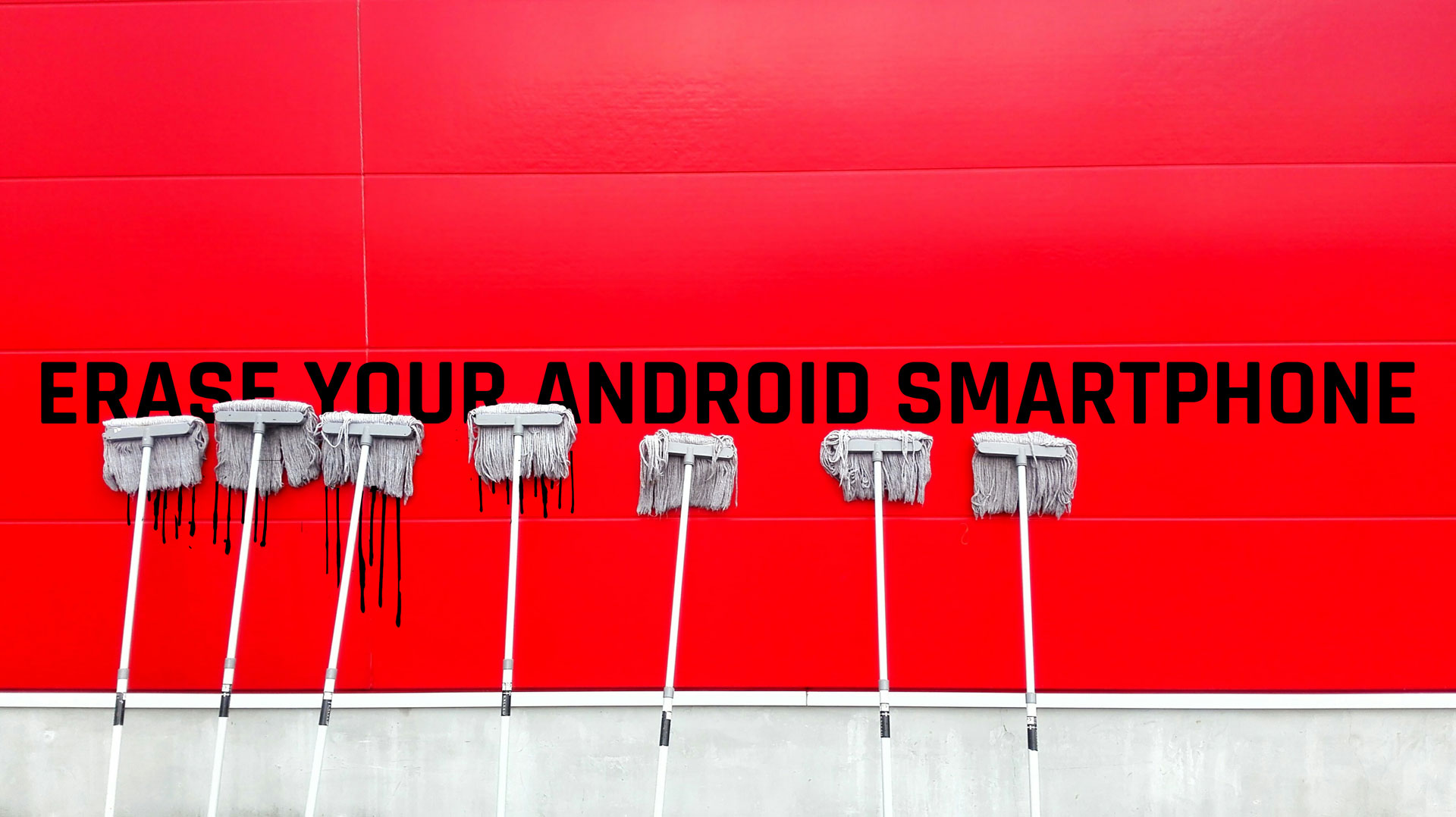
This article explains the details of how to wipe your Android smartphone. Some of the details apply to iPhones as well, but the instructions might differ for Apple devices. Erasing your phone, often called a factory reset, removes all personal files (photos, videos, documents), deletes all installed apps, and clears all logins and configuration settings. Essentially it restores the phone to its original, out-of-the-box state.
There are a few good reasons why someone would want to wipe their phone. It usually doesn't take long and a freshly restored phone will run as fast as it ever can.
If you are going to sell your phone, it may be a good idea to erase it beforehand. Here at Tech Reboot, we factory reset every phone before it leaves our warehouse. However, if you are giving your phone to someone in person after an upgrade, donating it to an organization, or bringing it to a pawn shop, who knows what they will do with it. The safe bet is to factory reset your device.
As we use our phones, data tends to build up. Apps collect cached data with every tap or swipe. Games and streaming apps both download media files that can quickly fill up your phone. The photos and videos we record add up in storage size. Wiping your Android says bye-bye to all of this data.
Malware, aka malicious files that try to steal your clicks, data, or even money, continues to be a problem for Android users who may have visited shady websites or clicked a link in a phishy email. Erasing your Android phone can clear up mostly malware issues, usually.
Every now and then you just want to start over. If the amount of files and apps on your phone has gotten so cumbersome you can't see any quick way to manage them anymore, maybe it's time for a restore. You can factory reset your phone, and ask yourself what apps you really need to have installed. Your phone will probably get a new zest for life, and you will feel as free as the early days of getting a new phone.
If you landed on this article and you simply want to free up some space on your Android, not completely erase it, there are a few quick things you can do.
Clearing your app's cache files can be done from Settings > Apps. The storage size of each app is listed. You can click on any app and clear the files. If you choose Clear Cache, only downloaded files are erased. If you choose Clear Data, your login info for that app will be cleared as well, requiring you to login the next time you open the app.
Important: Settings can vary by phone. For more info, contact your device manufacturer.
If you want to restore your data to a factory reset phone, the method depends on whether or not you have a backup.
Android users can backup their data and then restore it after a factory reset. Backup your data using Settings > Backup & Restore. Samsung users can backup to their Samsung account; all other Android users can select the Google backup options.
Once you backup your data, you can factory reset your device. Restore your data and settings by going into the same settings and this time selecting Restore.
If you have already factory reset your phone and do not have a backup, there are options that may help you recover some of your data if needed. A desktop application called Recoverit claims to have 98% recovery rate. An internet search of smartphone data recovery services may provide some local companies that offer those services.
Photo by pan xiaozhen on Unsplash